How to set up a Custom Hub
In this guide, I’ll be explaining how you set up a custom purchase hub with Parcel. Before we get started, please make sure that you own the Parcel license, else you can’t further continue with this guide.
Let’s get started:
Invite Parcel to your desired Discord Server and run /setup. Respond to all questions that the bot asks you.
On the step which requires you to download a hub, download it but do not publish it.
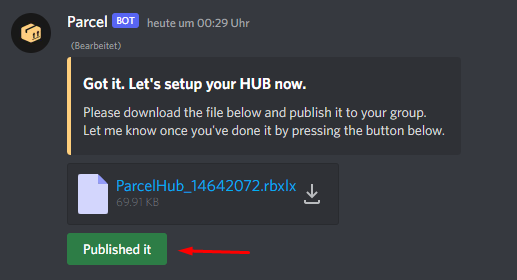
Click “Published it” and download this file instead: Parcel Custom Hub File (Sharepoint)
After you’ve downloaded that file, open it in Roblox Studio and publish it to Roblox. Once published, respond to the bot with the PlaceID of your hub.
Now, run /settings in your Discord Server and switch into your DMs. There you will find the key.
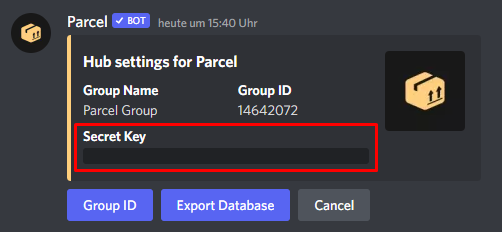
Return to Roblox Studio and go into Server Script Service, open the module script called ParcelSettings.
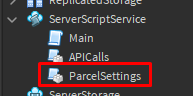
Enter the SecretKey of your Hub into the first field and the name of your Hub into the second field.
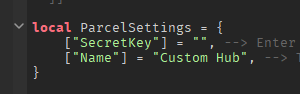
Publish the game one last time.
That’s it! The Hub is now ready and you can start customizing the UI.
Important: Do not rename any GUI elements which are in charge of listing products. Doing so could possibly break the loader script and make your hub non-functional.
Thank you for reading through this guide.